- Chapter 1: Introduction
-
Chapter 2: Installation and Deployment
- 2.1 Basic Operating Framework
- 2.2 Software and Hardware Requirements
- 2.3 Installation and Deployment of Server and Console
- 2.4 Installing and Deploying the Repeater
- 2.5 Installing and Deploying the Web Server
- 2.6 Deploying the Client Module
- 2.7 Creating the USB Encryption Client
- 2.8 System Upgrade
- 2.9 Uninstallation
- Chapter 3: Console
- Chapter 4: Statistics
-
Chapter 5: Logs
- 5.1 Basic Event Logs
- 5.2 Application Logs
- 5.3 Web Browsing Logs
- 5.4 Keyword Search Logs
- 5.5 Document Operation Logs
- 5.6 CD/DVD Burning Operation Logs
- 5.7 Shared Document Operation Logs
- 5.8 Remote Desktop Logs
- 5.9 Document Print Logs
- 5.10 Removable Storage Operation Logs
- 5.11 Asset Change Log
- 5.12 Windows System Logs
- 5.13 Policy Logs
- 5.14 System Event Logs
-
Chapter 6: Policies
- 6.1 Introduction to Policies
- 6.2 Basic Policies
- 6.3 Device Control Policies
- 6.4 Application Policies
- 6.5 Web Browsing Policies
- 6.6 Screen Recording Policies
- 6.7 Logging Policy
- 6.8 Remote Control Policies
- 6.9 Custom Configuration Policies
- 6.10 System Alert Policies
- 6.11 Network Traffic Control Policies
- 6.12 Network Control Policies
- 6.13 Email Control Policy
- 6.14 IM File Transfer Policy
- 6.15 Upload Control Policy
- 6.16 Document Operation Policy
- 6.17 Print Control Policy
- 6.18 Removable Storage Authorization Policy
- 6.19 Software Installation Management Policy
- Chapter 7: Monitoring
- Chapter 8: Remote Maintenance
- Chapter 9: Security Monitoring
-
Chapter 10: Sensitive Information
- 10.1 Enable/Disable Sensitive Content Inspection Authorization
- 10.2 Sensitive Information Exfiltration Control Policy
- 10.3 Sensitive Information Local Control Policy
- 10.4 Document Label Policy
- 10.5 Document Classification Permission Policy
- 10.6 Sensitive Information Logs
- 10.7 Document Tag Logs
- 10.8 Sensitive Information Scanning Tools
- 10.9 Full-Disk Sensitive Information Scan Tasks
- Chapter 11: Visual Perception
- Chapter 12: Watermarks
- Chapter 13: Asset Management
-
Chapter 14: Category Management
- 14.1 Application Categories
- 14.2 Website Classification
- 14.3 Time Type Categories
- 14.4 Removable Storage Categories
- 14.5 Network Address Categories
- 14.6 Network Port Categories
- 14.7 Software Installation Package Rule Repository
- 14.8 Software Uninstallation Categories
- 14.9 Email Categories
- 14.10 Sensitive Information Classification Library
- 14.11 Watermark Templates
- 14.12 User Permission Template Categories
- 14.13 Condition Library
-
Chapter 15: Request Management
- 15.1 Desktop Request Management
- 15.2 Encryption Request Management
- 15.3 Superior Approval
- 15.4 Permission Viewing
- 15.5 Request Approval Permission Settings
- 15.6 Self-Record Permission Settings
- 15.7 Self-Record Logs
- 15.8 Desktop Request Document Upload Settings
- 15.9 Client Requests
- 15.10 Client Self-Approval
- 15.11 Proxy Administrator
- Chapter 16: Network Access Detection
- Chapter 17: Data Backup
-
Chapter 18: Tools
- 18.1 Account Management
- 18.2 Computer Management
- 18.3 USB Encryption Client Management
- 18.4 Alert Messages
- 18.5 Mail Report Settings
- 18.6 Policy Application Query
- 18.7 Client Tools
- 18.8 Server Time
- 18.9 Relay Server Management
- 18.10 Policy and Library Synchronization Management
- 18.11 Organizational Structure Synchronization
- 18.12 Client Upgrade Management
- 18.13 Options
- Chapter 19: User System Management
- Chapter 20: Audit Console
-
Chapter 21: Document Security Management
- 21.1 Terminology Overview
- 21.2 Operation Workflow
- 21.3 Enable/Disable Encryption Authorization
- 21.4 Authorized Software Management
- 21.5 Secure Zone Management
- 21.6 External Release Object Management
- 21.7 External Release Configuration Template Management
- 21.8 Encryption Permission Settings
- 21.9 Encryption Parameter Settings
- 21.10 Long-Term Offline Authorization Settings
- 21.11 Secure Communication Settings
- 21.12 Encrypted Document Operation Logs
- 21.13 Full-Disk Scan
- 21.14 Document Management
- 21.15 Intelligent Terminal Management
- 21.16 USBKey Management
- 21.17 Backup Server Settings
- 21.18 Custom Keys
- 21.19 Encrypted Document Backup
-
Chapter 22: Windows Encrypted Client
- 22.1 Client Operating Status
- 22.2 File Explorer
- 22.3 Encrypted Document Scan Tool
- 22.4 Encrypted Files
- 22.5 Decrypt Files
- 22.6 Request Decryption
- 22.7 Read-Only Access
- 22.8 Export
- 22.9 Request Export
- 22.10 Export Extraction
- 22.11 Modify Encrypted Document Security Attributes
- 22.12 Modify Encrypted Document User Permissions
- 22.13 Request Change of Encrypted Document Attributes
- 22.14 View Document Attributes
- 22.15 Request Temporary Offline
- 22.16 View Request Information
- 22.17 Encrypted System Information
- 22.18 Offline Authorization Login
- 22.19 Import License File
- 22.20 Login and Logout of the Encryption System
- 22.21 Parameter Settings
- 22.22 Using the Encryption USBKey
- 22.23 Proxy Administrator
- 22.24 Force Update Policy
- Chapter 23: Linux Encrypted Client
- Chapter 24: Mac Encrypted Client
- Chapter 25: USB Encrypted Client
- Chapter 26: External Viewer
- Chapter 27: Backup Encryption Server
- Chapter 28: Document Storage Request
- Chapter 29: Cloud Document Backup Server
-
Chapter 30: Reporting System
- 30.1 Terminology
- 30.2 Reporting Console
- 30.3 Predefined Reports and Queries
- 30.4 General Report Settings
- 30.5 Report Statistics Content
- 30.6 Template Management
- 30.7 Period Management
- 30.8 Indicator Management
- 30.9 Periodic Reports
- 30.10 Query
- 30.11 Historical Reports
- 30.12 Email Reports
- 30.13 Data Center
- Chapter 31: WEB Console
- Chapter 32: WEB Approval
- Chapter 33: WEB Reports
-
Chapter 34: Software Center
- 34.1 Installation & Deployment
- 34.2 Software Center Server
- 34.2.1 Software Management
- 34.2.2 Software Review
- 34.2.3 My Edit
- 34.2.4 My Applications
- 34.2.5 Installation Management
- 34.2.6 Settings - Category Management
- 34.2.7 Settings - User Management
- 34.2.8 Settings - Permission Management
- 34.2.9 Settings - Advanced Settings
- 34.2.10 Settings - Batch Export
- 34.2.11 Settings - Batch Import
- 34.2.12 Audit Logs
- 34.3 Software Center Client
- 34.4 Software Center Client Logs
- [email protected]
- 15 Scotts Road, #03-12, Singapore
29.2 WEB Management Portal
The Cloud Document Backup Server web portal provides access to backup browsing, file search, role and user permission management, and system settings. It also supports database backup, parameter configuration, and system log queries for secure and efficient management.
29.2.1 Home Page
After logging into the Cloud Document Backup Server via a browser, you will enter the web management portal home page. The home page primarily displays the server's authorization status, backup overview, and disk usage.
29.2.2 Backup Browsing
In the organizational tree on the left, select the corresponding user. The right-side view will display the backup documents for that user.
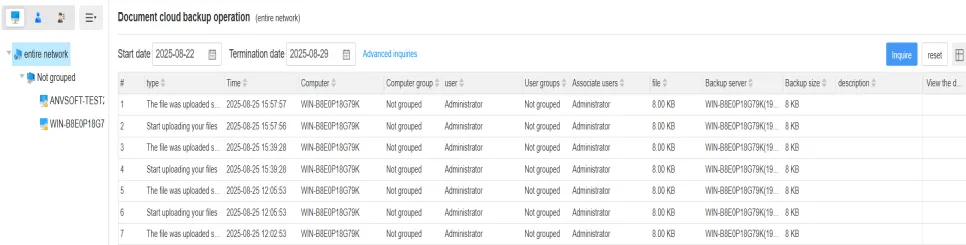
The backup files in the right-side view are displayed according to their actual storage paths on the client. Selecting a specific directory will show the backup files within that directory. Clicking a file name allows you to view detailed information about the file. If the file has duplicates, you can click the corresponding icon to view them. By selecting one or multiple files, you can click Download to download the selected files to your local machine, or click Delete to remove the selected files from the Cloud Document Backup Server.
29.2.3 File Search
The left side displays the search panel, and the right side shows the search results. By default, the search condition is File Name. Clicking Advanced Search will reveal additional search criteria.
| Field | Description |
|---|---|
| File Name | The name of the file. |
| User | The user who performed the operation on the file; only one user can be selected per query. |
| Computer | Can be selected only after specifying the user; selects the computer under the chosen user. |
| Modification Time | The time the file was modified; a time range can be set. |
| File Size | The size of the file; a size range can be set. |
Operations on files in the search results view are the same as those in the backup browsing view.
29.2.4 Settings
Role Management
Role management is used to manage and set permissions for domain users based on roles. The interface is divided into upper and lower sections: the upper section displays the list of roles, and the lower section displays the view for viewing/setting parameters.
Click the  in the upper section to make the settings in the lower section editable. After configuring the parameters, click the
in the upper section to make the settings in the lower section editable. After configuring the parameters, click the  to save and successfully add the role.
to save and successfully add the role.
The settings items are described as follows:
| Setting | Description |
|---|---|
| Role Name | Set the name of the role. |
| Remark | Set remarks or notes for this role. |
| Assigned Objects | Set the objects assigned to this role. Click the button next to the selection box to choose users. You can use the fuzzy search function to quickly locate the target objects. |
| User Permissions | Set the document permissions for this role. |
| View Documents |
|
| Download Documents |
|
| Delete Documents |
|
| Management Scope | Defines the scope of management for this role. Users assigned to this role can only manage backup documents within this scope. Default is empty. When the scope is empty, users assigned to this role can only manage their own documents. Click the button next to the setting box to select the management scope; fuzzy search can be used to quickly locate target objects. |
In the upper view, select a role from the role list; the lower view will display the settings for that role in a read-only state. To modify the role, select it and click the  on the far right—this makes the settings editable. After making changes, remember to save. Clicking the
on the far right—this makes the settings editable. After making changes, remember to save. Clicking the  allows you to delete the role.
allows you to delete the role.
Role Permission Priority
When a user is assigned multiple roles, if there is a conflict in user permissions within the same management scope, the priority is as follows: Prohibit > Allow > Not Set.
Example scenario:
1. User A is in the "Test Subgroup" and is assigned to both Role Alpha and Role Beta.
2. Role Alpha permissions for User A: View Documents (Allow), Download Documents (Prohibit), Delete Documents (Prohibit); Management Scope: Empty (can only view their own backup documents).
3. Role Beta permissions for User A: View Documents (Allow), Download Documents (Prohibit), Delete Documents (Allow); Management Scope: Test Subgroup.
When User A logs into the Cloud Document Backup Server, they can see the backup documents of all users in the Test Subgroup.
- For their own backup documents: view (allowed), download (prohibited), delete (prohibited).
- For other users' backup documents in the Test Subgroup: view (allowed), download (prohibited), delete (allowed).
User Permission Management
User Permissions Management on Cloud Document Backup Server. On the left-side organizational tree, select the target user. The right-side view displays the user's permissions, including assigned roles, management scope, and permissions to view, download, or delete backup files. A fuzzy search can be used to quickly locate the desired user.
In the Assigned Roles column:
- Black font indicates the role was assigned to the user/group's parent group when created, meaning it is an inherited role.
- Blue font indicates the role was assigned directly to the user/group when created, meaning it is a direct role.
In the right-side view, select a record and hover over the Assigned Roles column to display a button, which allows adding or removing roles. Inherited roles cannot be removed.
If a user belongs to multiple roles, by default only the Assigned Roles are shown; the management scope and other document permissions appear empty. Click the [+] before the user's name to expand and view detailed permissions for each role.
Administrator Blacklist and Whitelist Settings
The administrator blacklist and whitelist settings are used to restrict which administrators can log in to the Cloud Document Backup Server. By default, all administrators are unrestricted. You can choose to configure either a blacklist or a whitelist.
Click the button  to configure, check the corresponding option, and enter administrator names. Multiple names can be separated by ";" or ";" or "," or ",". After input, click
to configure, check the corresponding option, and enter administrator names. Multiple names can be separated by ";" or ";" or "," or ",". After input, click  Save.
Save.
| Setting | Description |
|---|---|
| Administrators prohibited from logging in | Administrators in this list are not allowed to log in to the Cloud Document Backup Server. |
| Administrators allowed to log in | Only administrators in this list can log in; all others are denied access. |
Note:
- The admin account can be included in the blacklist. If admin is blacklisted, it can only access the administrator blacklist/whitelist settings and has no other permissions.
29.2.5 Parameter Settings
In the Cloud Document Backup Server WEB management interface, go to Settings -> Parameter Settings to configure various parameters. Click the button  to edit the settings. After editing, click Save to apply the changes or Cancel to discard them.
to edit the settings. After editing, click Save to apply the changes or Cancel to discard them.
The parameters are explained as follows:
| Parameter | Description |
|---|---|
| Authorization Settings | AnySecura server authorization settings. |
| AnySecura Server Address | The AnySecura server address entered during Cloud Document Backup Server initialization. If the address changes after initialization, it can be modified here. For a new address, it is recommended to test the connection first. Testing requires an AnySecura administrator account with "Cloud Document Backup Server -> Configuration Permission." |
| Domain Account Password Verification Settings | The Cloud Document Backup Server allows domain users on client machines to log in and view their own backup files. Relevant domain server information must be configured. After setup, it is recommended to test the connection using a domain user account with permissions equivalent to the domain server. |
| Domain Server Address | The IP address of the domain server. |
| Domain Name | The name of the domain server. |
| Is AD Domain | Supports both AD and LDAP servers. Select "Yes" for AD, "No" for LDAP. |
| Organizational Structure Sync Settings | The Cloud Document Backup Server periodically syncs user organizational data with the AnySecura server. Sync settings can be configured here. |
| Sync Interval | Default sync interval is 1 day. It can be modified, or click "Sync Now" to sync immediately. |
| Last Sync Time | Displays the last time the Cloud Document Backup Server synced with the AnySecura server. |
| Backup Storage Settings | Configure storage parameters for backup documents. |
| Data Storage Path | The storage path for backup documents. In edit mode, click and enter an existing path, e.g., D:\backup. Multiple drive paths can be set. The path marked with is the current storage path. When the current path cannot store data (e.g., insufficient space), backup will switch to the next path. |
| Number of Historical Copies | If "Maximum Number of Historical Copies" is checked and a number is set, the oldest backup copies exceeding this number will be deleted to maintain the specified number of copies. |
| Disk Space Cleanup | Settings for disk space management, including: 1. Specify the number of historical copies to retain when disk space falls below a certain value. This setting is disabled by default. 2. Automatically delete backup documents and copies older than a specified number of days based on the last backup time. Cleanup occurs daily at 00:00. The number of days must be a positive integer. This setting is disabled by default. 3. Send an alert when available space on the storage path falls below a specified value. This setting is disabled by default. 4. Stop backup when available space on the storage path falls below a specified value. If multiple drive paths are set, backup stops on any drive below the threshold and automatically switches to the next path until all drives are full. Default threshold is 4GB. |
| Port Mapping Settings | |
| Domain Name | Devices outside the same network (including AnySecura server and clients) must use a domain name to access the Cloud Document Backup Server for proper communication. Enter the domain name that allows devices on different networks to access the Cloud Document Backup Server successfully. |
Note:
- 1. Storage paths support only local paths on the Cloud Document Backup Server.
- 2. To ensure proper operation of the Cloud Document Backup Server, make sure all parameters are set correctly.
29.2.6 Database Backup Settings
Database backup allows the entire database used by the Cloud Document Backup Server to be backed up to a specified path. This ensures that if the Cloud Document Backup Server database encounters issues, the backup can be restored promptly to maintain normal operation.
Set the parameters in "Settings" -> "Database Backup Settings" as follows:
| Parameter | Description |
|---|---|
| Backup File Storage Path | Set the path for storing Cloud Document Backup Server database backups, e.g., C:\backup. |
| Backup Now | Click to perform an immediate database backup. |
| Auto Backup on Database Update | When checked, after upgrading the Cloud Document Backup Server, any database update prompts will be bypassed, and backup will run automatically before updating the database. |
| Scheduled Database Backup | Configure automatic scheduled database backups. |
| Time Interval | Set the interval for scheduled backups. Use the dropdown on the right to select the unit (month, week, day, hour, or minute) and enter the value in the box on the left. |
| Last Backup Time | Displays the time of the most recent database backup. |
29.2.7 System Logs
Click "System Logs" in the top navigation bar to access the system log query page. System logs record operations of automatic document cleanup, allowing users to view records of automatic cleanup actions within a specified time period. By default, logs from the past month are displayed.
Query Parameter Descriptions:
| Query Parameter | Description |
|---|---|
| Start Time | The start date for querying cleanup logs. |
| End Time | The end date for querying cleanup logs. |
| Operation Type | The type of cleanup operation. Currently, only automatic disk cleanup is supported. |
| Description | Details in the log, including the number of documents cleaned and space freed. Supports fuzzy search. |
After entering the query parameters, click the "Search" button to view results. The result list includes operation log type, time, and details. Each page displays up to 25 entries; if exceeded, additional entries appear on the next page. Use the "Previous" and "Next" buttons to navigate.
Note:
- Each automatic cleanup operation performed by the system generates a corresponding cleanup log entry.
