- Chapter 1: Introduction
-
Chapter 2: Installation and Deployment
- 2.1 Basic Operating Framework
- 2.2 Software and Hardware Requirements
- 2.3 Installation and Deployment of Server and Console
- 2.4 Installing and Deploying the Repeater
- 2.5 Installing and Deploying the Web Server
- 2.6 Deploying the Client Module
- 2.7 Creating the USB Encryption Client
- 2.8 System Upgrade
- 2.9 Uninstallation
- Chapter 3: Console
- Chapter 4: Statistics
-
Chapter 5: Logs
- 5.1 Basic Event Logs
- 5.2 Application Logs
- 5.3 Web Browsing Logs
- 5.4 Keyword Search Logs
- 5.5 Document Operation Logs
- 5.6 CD/DVD Burning Operation Logs
- 5.7 Shared Document Operation Logs
- 5.8 Remote Desktop Logs
- 5.9 Document Print Logs
- 5.10 Removable Storage Operation Logs
- 5.11 Asset Change Log
- 5.12 Windows System Logs
- 5.13 Policy Logs
- 5.14 System Event Logs
-
Chapter 6: Policies
- 6.1 Introduction to Policies
- 6.2 Basic Policies
- 6.3 Device Control Policies
- 6.4 Application Policies
- 6.5 Web Browsing Policies
- 6.6 Screen Recording Policies
- 6.7 Logging Policy
- 6.8 Remote Control Policies
- 6.9 Custom Configuration Policies
- 6.10 System Alert Policies
- 6.11 Network Traffic Control Policies
- 6.12 Network Control Policies
- 6.13 Email Control Policy
- 6.14 IM File Transfer Policy
- 6.15 Upload Control Policy
- 6.16 Document Operation Policy
- 6.17 Print Control Policy
- 6.18 Removable Storage Authorization Policy
- 6.19 Software Installation Management Policy
- Chapter 7: Monitoring
- Chapter 8: Remote Maintenance
- Chapter 9: Security Monitoring
-
Chapter 10: Sensitive Information
- 10.1 Enable/Disable Sensitive Content Inspection Authorization
- 10.2 Sensitive Information Exfiltration Control Policy
- 10.3 Sensitive Information Local Control Policy
- 10.4 Document Label Policy
- 10.5 Document Classification Permission Policy
- 10.6 Sensitive Information Logs
- 10.7 Document Tag Logs
- 10.8 Sensitive Information Scanning Tools
- 10.9 Full-Disk Sensitive Information Scan Tasks
- Chapter 11: Visual Perception
- Chapter 12: Watermarks
- Chapter 13: Asset Management
-
Chapter 14: Category Management
- 14.1 Application Categories
- 14.2 Website Classification
- 14.3 Time Type Categories
- 14.4 Removable Storage Categories
- 14.5 Network Address Categories
- 14.6 Network Port Categories
- 14.7 Software Installation Package Rule Repository
- 14.8 Software Uninstallation Categories
- 14.9 Email Categories
- 14.10 Sensitive Information Classification Library
- 14.11 Watermark Templates
- 14.12 User Permission Template Categories
- 14.13 Condition Library
-
Chapter 15: Request Management
- 15.1 Desktop Request Management
- 15.2 Encryption Request Management
- 15.3 Superior Approval
- 15.4 Permission Viewing
- 15.5 Request Approval Permission Settings
- 15.6 Self-Record Permission Settings
- 15.7 Self-Record Logs
- 15.8 Desktop Request Document Upload Settings
- 15.9 Client Requests
- 15.10 Client Self-Approval
- 15.11 Proxy Administrator
- Chapter 16: Network Access Detection
- Chapter 17: Data Backup
-
Chapter 18: Tools
- 18.1 Account Management
- 18.2 Computer Management
- 18.3 USB Encryption Client Management
- 18.4 Alert Messages
- 18.5 Mail Report Settings
- 18.6 Policy Application Query
- 18.7 Client Tools
- 18.8 Server Time
- 18.9 Relay Server Management
- 18.10 Policy and Library Synchronization Management
- 18.11 Organizational Structure Synchronization
- 18.12 Client Upgrade Management
- 18.13 Options
- Chapter 19: User System Management
- Chapter 20: Audit Console
-
Chapter 21: Document Security Management
- 21.1 Terminology Overview
- 21.2 Operation Workflow
- 21.3 Enable/Disable Encryption Authorization
- 21.4 Authorized Software Management
- 21.5 Secure Zone Management
- 21.6 External Release Object Management
- 21.7 External Release Configuration Template Management
- 21.8 Encryption Permission Settings
- 21.9 Encryption Parameter Settings
- 21.10 Long-Term Offline Authorization Settings
- 21.11 Secure Communication Settings
- 21.12 Encrypted Document Operation Logs
- 21.13 Full-Disk Scan
- 21.14 Document Management
- 21.15 Intelligent Terminal Management
- 21.16 USBKey Management
- 21.17 Backup Server Settings
- 21.18 Custom Keys
- 21.19 Encrypted Document Backup
-
Chapter 22: Windows Encrypted Client
- 22.1 Client Operating Status
- 22.2 File Explorer
- 22.3 Encrypted Document Scan Tool
- 22.4 Encrypted Files
- 22.5 Decrypt Files
- 22.6 Request Decryption
- 22.7 Read-Only Access
- 22.8 Export
- 22.9 Request Export
- 22.10 Export Extraction
- 22.11 Modify Encrypted Document Security Attributes
- 22.12 Modify Encrypted Document User Permissions
- 22.13 Request Change of Encrypted Document Attributes
- 22.14 View Document Attributes
- 22.15 Request Temporary Offline
- 22.16 View Request Information
- 22.17 Encrypted System Information
- 22.18 Offline Authorization Login
- 22.19 Import License File
- 22.20 Login and Logout of the Encryption System
- 22.21 Parameter Settings
- 22.22 Using the Encryption USBKey
- 22.23 Proxy Administrator
- 22.24 Force Update Policy
- Chapter 23: Linux Encrypted Client
- Chapter 24: Mac Encrypted Client
- Chapter 25: USB Encrypted Client
- Chapter 26: External Viewer
- Chapter 27: Backup Encryption Server
- Chapter 28: Document Storage Request
- Chapter 29: Cloud Document Backup Server
-
Chapter 30: Reporting System
- 30.1 Terminology
- 30.2 Reporting Console
- 30.3 Predefined Reports and Queries
- 30.4 General Report Settings
- 30.5 Report Statistics Content
- 30.6 Template Management
- 30.7 Period Management
- 30.8 Indicator Management
- 30.9 Periodic Reports
- 30.10 Query
- 30.11 Historical Reports
- 30.12 Email Reports
- 30.13 Data Center
- Chapter 31: WEB Console
- Chapter 32: WEB Approval
- Chapter 33: WEB Reports
-
Chapter 34: Software Center
- 34.1 Installation & Deployment
- 34.2 Software Center Server
- 34.2.1 Software Management
- 34.2.2 Software Review
- 34.2.3 My Edit
- 34.2.4 My Applications
- 34.2.5 Installation Management
- 34.2.6 Settings - Category Management
- 34.2.7 Settings - User Management
- 34.2.8 Settings - Permission Management
- 34.2.9 Settings - Advanced Settings
- 34.2.10 Settings - Batch Export
- 34.2.11 Settings - Batch Import
- 34.2.12 Audit Logs
- 34.3 Software Center Client
- 34.4 Software Center Client Logs
- [email protected]
- 15 Scotts Road, #03-12, Singapore
7.6 Screen History Viewer
After locating the desired screen records, double-click a record or click the [View] button to open the Screen History Viewer, allowing administrators to review the screen history of the selected computer. The Screen History Viewer cannot be launched independently and must be started from the console module.
Interface Overview:
The Screen History Viewer window includes the title bar, menu bar, toolbar, query bar, timeline ruler, image display area, and status bar.
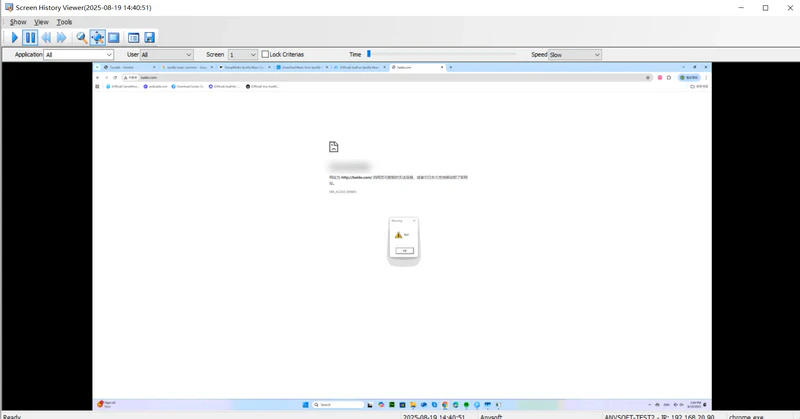
Display
You can select a specific screen frame using the menu or toolbar buttons, or directly drag the slider on the timeline ruler to view a particular frame.
View Options
Administrators can choose whether to display the toolbar and status bar via the "View" menu. The image display area supports original size, scaled, and full-screen modes, similar to the console module.
Playback Speed
Screen playback speed can be adjusted under View → Speed, with three options: Fast, Normal, and Slow, allowing users to choose based on their preference.
Search
The query bar enables administrators to quickly locate specific screen history records. Searches can be filtered by application, user, screen, or timeline.
| Query Item | Description |
|---|---|
| Application | By default, all applications' screen history is played. You can select one or multiple applications from the dropdown to view only their screen history. |
| User | If multiple users' screens are recorded, you can select a specific user to view only that user's screen history. |
| Screen | If the client machine has multiple monitors, you can choose a specific screen to view its recorded data. |
| Lock Conditions | Locks the above three query conditions so that only screen data meeting all three criteria is displayed. |
| Timeline Ruler | Shows the timestamp of the current frame. Drag the slider to a specific point to view that frame. Hovering the mouse over the ruler displays basic frame information. Selecting Tools → Window Title Changes shows detailed information for each frame, including time, user, application, and window title. |
Export as Video File
Administrators can save selected screen history for future reference. By choosing Tools → Save as Video File, there are four available saving options:
| Save Method | Description |
|---|---|
| By Time | Save screen data within a specified time range. Drag the slider on the timeline ruler to set the start and end time. |
| By Application | Save only the screen history of specified applications. |
| By User | Save only the screen history of a specified user. |
| Save All | Save the entire screen history. |
Export Screen History as Images Frame by Frame
Administrators can export screen history frame by frame as images. By selecting Tools → Export Screen History as Images, there are four export options available:
| Export Method | Description |
|---|---|
| By Time | Export frames within a specified time range. Drag the slider on the timeline ruler to set the start and end time. |
| By Application | Export only frames corresponding to specified applications. |
| By User | Export only frames corresponding to a specified user. |
| Export All | Export all frames from the entire screen history. |
Window Title Change Information
Administrators can view the window title information from screen history. By selecting Tools → Window Title Change Information, the information can be printed via the right-click menu options Print Preview / Print.
The data can also be exported, supporting three file formats:
- Web file (*.htm; *.html)
- Excel file (*.xls)
- Text file (*.csv)
