- Chapter 1: Introduction
-
Chapter 2: Installation and Deployment
- 2.1 Basic Operating Framework
- 2.2 Software and Hardware Requirements
- 2.3 Installation and Deployment of Server and Console
- 2.4 Installing and Deploying the Repeater
- 2.5 Installing and Deploying the Web Server
- 2.6 Deploying the Client Module
- 2.7 Creating the USB Encryption Client
- 2.8 System Upgrade
- 2.9 Uninstallation
- Chapter 3: Console
- Chapter 4: Statistics
-
Chapter 5: Logs
- 5.1 Basic Event Logs
- 5.2 Application Logs
- 5.3 Web Browsing Logs
- 5.4 Keyword Search Logs
- 5.5 Document Operation Logs
- 5.6 CD/DVD Burning Operation Logs
- 5.7 Shared Document Operation Logs
- 5.8 Remote Desktop Logs
- 5.9 Document Print Logs
- 5.10 Removable Storage Operation Logs
- 5.11 Asset Change Log
- 5.12 Windows System Logs
- 5.13 Policy Logs
- 5.14 System Event Logs
-
Chapter 6: Policies
- 6.1 Introduction to Policies
- 6.2 Basic Policies
- 6.3 Device Control Policies
- 6.4 Application Policies
- 6.5 Web Browsing Policies
- 6.6 Screen Recording Policies
- 6.7 Logging Policy
- 6.8 Remote Control Policies
- 6.9 Custom Configuration Policies
- 6.10 System Alert Policies
- 6.11 Network Traffic Control Policies
- 6.12 Network Control Policies
- 6.13 Email Control Policy
- 6.14 IM File Transfer Policy
- 6.15 Upload Control Policy
- 6.16 Document Operation Policy
- 6.17 Print Control Policy
- 6.18 Removable Storage Authorization Policy
- 6.19 Software Installation Management Policy
- Chapter 7: Monitoring
- Chapter 8: Remote Maintenance
- Chapter 9: Security Monitoring
-
Chapter 10: Sensitive Information
- 10.1 Enable/Disable Sensitive Content Inspection Authorization
- 10.2 Sensitive Information Exfiltration Control Policy
- 10.3 Sensitive Information Local Control Policy
- 10.4 Document Label Policy
- 10.5 Document Classification Permission Policy
- 10.6 Sensitive Information Logs
- 10.7 Document Tag Logs
- 10.8 Sensitive Information Scanning Tools
- 10.9 Full-Disk Sensitive Information Scan Tasks
- Chapter 11: Visual Perception
- Chapter 12: Watermarks
- Chapter 13: Asset Management
-
Chapter 14: Category Management
- 14.1 Application Categories
- 14.2 Website Classification
- 14.3 Time Type Categories
- 14.4 Removable Storage Categories
- 14.5 Network Address Categories
- 14.6 Network Port Categories
- 14.7 Software Installation Package Rule Repository
- 14.8 Software Uninstallation Categories
- 14.9 Email Categories
- 14.10 Sensitive Information Classification Library
- 14.11 Watermark Templates
- 14.12 User Permission Template Categories
- 14.13 Condition Library
-
Chapter 15: Request Management
- 15.1 Desktop Request Management
- 15.2 Encryption Request Management
- 15.3 Superior Approval
- 15.4 Permission Viewing
- 15.5 Request Approval Permission Settings
- 15.6 Self-Record Permission Settings
- 15.7 Self-Record Logs
- 15.8 Desktop Request Document Upload Settings
- 15.9 Client Requests
- 15.10 Client Self-Approval
- 15.11 Proxy Administrator
- Chapter 16: Network Access Detection
- Chapter 17: Data Backup
-
Chapter 18: Tools
- 18.1 Account Management
- 18.2 Computer Management
- 18.3 USB Encryption Client Management
- 18.4 Alert Messages
- 18.5 Mail Report Settings
- 18.6 Policy Application Query
- 18.7 Client Tools
- 18.8 Server Time
- 18.9 Relay Server Management
- 18.10 Policy and Library Synchronization Management
- 18.11 Organizational Structure Synchronization
- 18.12 Client Upgrade Management
- 18.13 Options
- Chapter 19: User System Management
- Chapter 20: Audit Console
-
Chapter 21: Document Security Management
- 21.1 Terminology Overview
- 21.2 Operation Workflow
- 21.3 Enable/Disable Encryption Authorization
- 21.4 Authorized Software Management
- 21.5 Secure Zone Management
- 21.6 External Release Object Management
- 21.7 External Release Configuration Template Management
- 21.8 Encryption Permission Settings
- 21.9 Encryption Parameter Settings
- 21.10 Long-Term Offline Authorization Settings
- 21.11 Secure Communication Settings
- 21.12 Encrypted Document Operation Logs
- 21.13 Full-Disk Scan
- 21.14 Document Management
- 21.15 Intelligent Terminal Management
- 21.16 USBKey Management
- 21.17 Backup Server Settings
- 21.18 Custom Keys
- 21.19 Encrypted Document Backup
-
Chapter 22: Windows Encrypted Client
- 22.1 Client Operating Status
- 22.2 File Explorer
- 22.3 Encrypted Document Scan Tool
- 22.4 Encrypted Files
- 22.5 Decrypt Files
- 22.6 Request Decryption
- 22.7 Read-Only Access
- 22.8 Export
- 22.9 Request Export
- 22.10 Export Extraction
- 22.11 Modify Encrypted Document Security Attributes
- 22.12 Modify Encrypted Document User Permissions
- 22.13 Request Change of Encrypted Document Attributes
- 22.14 View Document Attributes
- 22.15 Request Temporary Offline
- 22.16 View Request Information
- 22.17 Encrypted System Information
- 22.18 Offline Authorization Login
- 22.19 Import License File
- 22.20 Login and Logout of the Encryption System
- 22.21 Parameter Settings
- 22.22 Using the Encryption USBKey
- 22.23 Proxy Administrator
- 22.24 Force Update Policy
- Chapter 23: Linux Encrypted Client
- Chapter 24: Mac Encrypted Client
- Chapter 25: USB Encrypted Client
- Chapter 26: External Viewer
- Chapter 27: Backup Encryption Server
- Chapter 28: Document Storage Request
- Chapter 29: Cloud Document Backup Server
-
Chapter 30: Reporting System
- 30.1 Terminology
- 30.2 Reporting Console
- 30.3 Predefined Reports and Queries
- 30.4 General Report Settings
- 30.5 Report Statistics Content
- 30.6 Template Management
- 30.7 Period Management
- 30.8 Indicator Management
- 30.9 Periodic Reports
- 30.10 Query
- 30.11 Historical Reports
- 30.12 Email Reports
- 30.13 Data Center
- Chapter 31: WEB Console
- Chapter 32: WEB Approval
- Chapter 33: WEB Reports
-
Chapter 34: Software Center
- 34.1 Installation & Deployment
- 34.2 Software Center Server
- 34.2.1 Software Management
- 34.2.2 Software Review
- 34.2.3 My Edit
- 34.2.4 My Applications
- 34.2.5 Installation Management
- 34.2.6 Settings - Category Management
- 34.2.7 Settings - User Management
- 34.2.8 Settings - Permission Management
- 34.2.9 Settings - Advanced Settings
- 34.2.10 Settings - Batch Export
- 34.2.11 Settings - Batch Import
- 34.2.12 Audit Logs
- 34.3 Software Center Client
- 34.4 Software Center Client Logs
- [email protected]
- 15 Scotts Road, #03-12, Singapore
2.3 Installation and Deployment of Server and Console
2.3.1 Database Installation
The server module requires SQL Server 2000 SP4 or later, or SQL Server 2005 SP1 or later. If SQL Server is not available, Microsoft’s free options, MSDE SP4 or SQL Server 2008 R2 Express, can be used.
When using a free database, SQL Server 2008 R2 Express is recommended because it has a larger capacity limit than MSDE and includes a management interface for easier database maintenance.
Note:
- MSDE has a 2GB database size limit, while SQL Server 2008 R2 Express allows up to 10GB. Both have some performance limitations, so for larger data volumes, it is recommended to use SQL Server 2000 or 2005 Standard Edition (or higher).
Ensure that SQL Server 2000 has SP4 installed and SQL Server 2005 has SP1 installed. If the server fails to start, check the system logs under Computer Management → Event Viewer → Application Logs to see if it is a SQL Server version issue.
Installing SQL Server 2008 R2 Express
It is recommended to install SQL Server 2008 R2 Express.
Before installation, ensure the operating system has the following components:
- Windows Installer 4.5
- .NET Framework 3.5
- Windows PowerShell 1.0
The installation disc includes Windows Installer 4.5, .NET Framework 3.5, Windows PowerShell 1.0, and the SQL Server 2008 R2 Express installer.
Installation Steps:
1) Run the SQL Server 2008 R2 Express installer to open the SQL Installation Center.
2) In the Installation section, select New installation or add features to an existing installation, wait for processing, accept the license terms, and click Next.
3) Install required components by clicking Install; after successful installation, click Next.
4) In Feature Selection, use the default options and click Next.
5) In Instance Configuration, select the Default Instance. Using a named instance may prevent the server from starting. Keep other settings default and click Next.
6) In Disk Space Requirements, click Next.
7) In Server Configuration, set the SQL Server Database Engine account to NT AUTHORITY\SYSTEM and click Next.
8) In Database Engine Configuration, choose Mixed Mode Authentication, set a password for the sa account, and leave other settings default. Click Next.
9) In Error Reporting, leave the default options and click Next.
10) Start the installation and wait for it to complete.
2.3.2 Installing the Server and Console Modules
After the database installation is complete, the server and console modules can be installed.
Follow these steps:
1) Double-click AnySecura.exe, select the installation language, and click OK.
2) The welcome screen will appear. Click Next to continue.
3) The installer will prompt you to confirm the installation path. You can choose a different path if needed. It is recommended to select a drive with sufficient free space for the AnySecura server.
4) The installer will prompt you to select the installation type and components. Choose to install the server and console modules as required, then click Next.
5) Choose the Start Menu folder for shortcuts and click Next.
6) Confirm all settings and click Next. After file copying is complete, the installation finishes. Click Finish to complete the process. The server module will start automatically, and a small icon will appear in the system tray.
During installation, the program will check system requirements, including the operating system and SQL Server version. If the installation cannot proceed, follow the prompts to resolve any environment issues.
Administrators can also install the console module separately on other machines to view data and monitor client computers.
2.3.3 Server Registration
Right-click Service Controller, select Tools → Register, and enter the administrator password to access the registration interface.
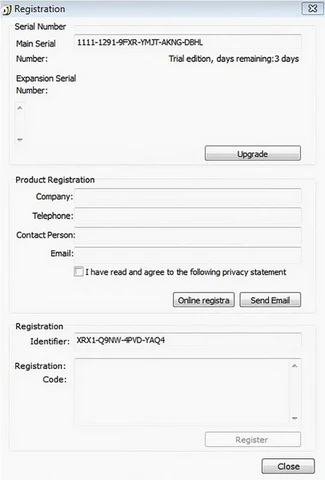
After the server is installed for the first time, AnySecura automatically generates a 30-day trial serial number. The trial serial number does not include encryption functionality.
To activate the full version, the administrator should click the Upgrade button. This makes the Main Serial Number and Extended Serial Number fields editable. Enter the purchased main and extended serial numbers, then click OK. If the serial numbers are valid, the system will display "Serial Number Upgrade Successful" and prompt that the product needs activation. You must obtain a registration code through product registration to activate the product.
Extended Serial Number authorizations include:
Read-only encryption、Transparent encryption、Sensitive information identification、Secure desktop、USB encryption client
If the server hosting AnySecura has Internet access, there are two registration methods:
- Online Registration
Fill in your company information in the product registration dialog, including company name, contact person, phone number, and email address. Click Online Registration to automatically receive the registration code. Click Register, and the system will display "Registration Successful".
- Email Registration
You can also register via email. In the product registration dialog, enter your company information, including company name, contact person, phone number, and email address. Click Send Email—a mail window will appear. Verify the information and send the email.
The registration code will be sent to the email address you provided. Once received, copy the code into the designated field and click Register. The system will display "Registration Successful", completing the registration process.
Note:
- The email address entered during the first registration is very important. If you need to register again later, the new registration code will be sent to the initially provided email address.
2.3.4 Setting the System Verification Code
The verification code is a unique identifier for the server and clients, in addition to the serial number. Its purpose is to enhance system security. A client can only be managed by the server if its verification code matches the server’s. It is recommended to set the verification code on the server first and then package the client installation program. This ensures the server’s serial number and verification code are included in the client installer, preventing unauthorized servers from taking control of enterprise clients.
After installing the server for the first time:
Right-click Service Controller and select Tools → Verification Code.Enter the administrator account and password to access the verification code settings. Enter the verification code, confirm it by entering it again, and click OK. The verification code will be successfully set.
By default, the verification code is empty. If a client has no verification code, the server will automatically update all connected clients with the newly set verification code, ensuring consistency between the server and clients.
If the server sets a new verification code later, any client that recognizes a previously set verification code matching its own will automatically update its verification code to match the new server code.
Note:
- Administrators must remember the verification code. After reinstalling the server or changing the system, you need it to regain control of previous clients. Otherwise, redeployment of the clients may be necessary.
If a client is running but does not appear in the console, check AnySecura Console → Logs → System Events to see if it is due to a verification code validation failure.
2.3.5 Server Logs
Right-click Service Controller and select Tools → Logs to open the operating system’s Event Viewer. Select Application to view the SSERVER runtime logs, including server start and stop events, error logs, and more. Administrators can use this information to analyze the server’s operational status.
