- Chapter 1: Introduction
- Chapter 2: Installation and Deployment
- Chapter 3: Console
- Chapter 4: Statistics
- Chapter 5: Logs
- Chapter 6: Policies
- Chapter 7: Monitoring
- Chapter 8: Remote Maintenance
- Chapter 9: Security Monitoring
- Chapter 10: Sensitive Information
- Chapter 11: Visual Perception
- Chapter 12: Watermarks
- Chapter 13: Asset Management
- Chapter 14: Category Management
-
Chapter 15: Request Management
- 15.1 Desktop Request Management
- 15.2 Encryption Request Management
- 15.3 Superior Approval
- 15.4 Permission Viewing
- 15.5 Request Approval Permission Settings
- 15.6 Self-Record Permission Settings
- 15.7 Self-Record Logs
- 15.8 Desktop Request Document Upload Settings
- 15.9 Client Requests
- 15.10 Client Self-Approval
- 15.11 Proxy Administrator
- Chapter 16: Network Access Detection
- Chapter 17: Data Backup
- Chapter 18: Tools
- Chapter 19: User System Management
- Chapter 20: Audit Console
- Chapter 21: Document Security Management
- Chapter 22: Windows Encrypted Client
- Chapter 23: Linux Encrypted Client
- Chapter 24: Mac Encrypted Client
- Chapter 25: USB Encrypted Client
- Chapter 26: External Viewer
- Chapter 27: Backup Encryption Server
- Chapter 28: Document Storage Request
- Chapter 29: Cloud Document Backup Server
- Chapter 30: Reporting System
- Chapter 31: WEB Console
- Chapter 32: WEB Approval
- Chapter 33: WEB Reports
- Chapter 34: Software Center
- [email protected]
- 15 Scotts Road, #03-12, Singapore
15.11 Proxy Administrator
When an administrator grants a client Proxy Administrator access, the client can log into the proxy console on that machine to approve desktop security management requests.
15.11.1 Login
If a computer or user has any application item set to Allowed in the console under Desktop Application → Application Approval Permission Settings or Desktop Application → Self-Approval Permission Settings, they can log into the proxy console. Right-click the client icon in the system tray, select Approval Management Platform, and enter an administrator account and password. The proxy console supports automatic startup.
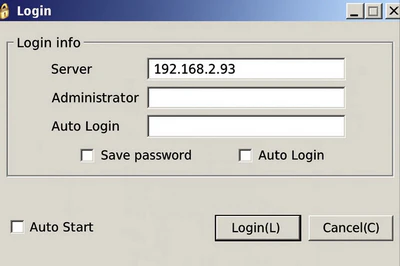
When logging into the proxy console, selecting Auto Start will make the proxy console launch automatically and display the login dialog the next time the client starts and connects to the server. This setting can also be configured via Application Management → Options in the proxy console, under Basic Settings → Login Settings by checking Auto Start.
If both Auto Start and Auto Login are selected and a valid administrator account and password are entered, the proxy console will automatically log in in the background the next time the client starts and connects to the server. The main console interface will not appear, but the user can access it from the client’s system tray icon menu.
15.11.2 Approval Management
The proxy console’s approval management functions are the same as the main console: it allows viewing desktop security management requests, approving applications, importing and exporting approval files, and managing delegated approval permissions.
15.11.3 Locking
To prevent others from approving requests via the proxy console, administrators can lock it when stepping away. While locked, the proxy console will still receive notifications for decryption and outbound requests, but a password is required to approve them. There are three locking methods: immediate lock, lock upon leaving, and lock when minimized.
Immediate Lock:
Select Operations → Lock from the menu to lock the console instantly.
Lock on Away:
Go to Request Management → Options, check Automatically lock when user is away, and set the delay in minutes before locking. The default is 15 minutes.
Lock on Minimize:
Go to Request Management → Options, and check Lock when minimized to tray.
