- Chapter 1: Introduction
-
Chapter 2: Installation and Deployment
- 2.1 Basic Operating Framework
- 2.2 Software and Hardware Requirements
- 2.3 Installation and Deployment of Server and Console
- 2.4 Installing and Deploying the Repeater
- 2.5 Installing and Deploying the Web Server
- 2.6 Deploying the Client Module
- 2.7 Creating the USB Encryption Client
- 2.8 System Upgrade
- 2.9 Uninstallation
- Chapter 3: Console
- Chapter 4: Statistics
-
Chapter 5: Logs
- 5.1 Basic Event Logs
- 5.2 Application Logs
- 5.3 Web Browsing Logs
- 5.4 Keyword Search Logs
- 5.5 Document Operation Logs
- 5.6 CD/DVD Burning Operation Logs
- 5.7 Shared Document Operation Logs
- 5.8 Remote Desktop Logs
- 5.9 Document Print Logs
- 5.10 Removable Storage Operation Logs
- 5.11 Asset Change Log
- 5.12 Windows System Logs
- 5.13 Policy Logs
- 5.14 System Event Logs
-
Chapter 6: Policies
- 6.1 Introduction to Policies
- 6.2 Basic Policies
- 6.3 Device Control Policies
- 6.4 Application Policies
- 6.5 Web Browsing Policies
- 6.6 Screen Recording Policies
- 6.7 Logging Policy
- 6.8 Remote Control Policies
- 6.9 Custom Configuration Policies
- 6.10 System Alert Policies
- 6.11 Network Traffic Control Policies
- 6.12 Network Control Policies
- 6.13 Email Control Policy
- 6.14 IM File Transfer Policy
- 6.15 Upload Control Policy
- 6.16 Document Operation Policy
- 6.17 Print Control Policy
- 6.18 Removable Storage Authorization Policy
- 6.19 Software Installation Management Policy
- Chapter 7: Monitoring
- Chapter 8: Remote Maintenance
- Chapter 9: Security Monitoring
-
Chapter 10: Sensitive Information
- 10.1 Enable/Disable Sensitive Content Inspection Authorization
- 10.2 Sensitive Information Exfiltration Control Policy
- 10.3 Sensitive Information Local Control Policy
- 10.4 Document Label Policy
- 10.5 Document Classification Permission Policy
- 10.6 Sensitive Information Logs
- 10.7 Document Tag Logs
- 10.8 Sensitive Information Scanning Tools
- 10.9 Full-Disk Sensitive Information Scan Tasks
- Chapter 11: Visual Perception
- Chapter 12: Watermarks
- Chapter 13: Asset Management
-
Chapter 14: Category Management
- 14.1 Application Categories
- 14.2 Website Classification
- 14.3 Time Type Categories
- 14.4 Removable Storage Categories
- 14.5 Network Address Categories
- 14.6 Network Port Categories
- 14.7 Software Installation Package Rule Repository
- 14.8 Software Uninstallation Categories
- 14.9 Email Categories
- 14.10 Sensitive Information Classification Library
- 14.11 Watermark Templates
- 14.12 User Permission Template Categories
- 14.13 Condition Library
-
Chapter 15: Request Management
- 15.1 Desktop Request Management
- 15.2 Encryption Request Management
- 15.3 Superior Approval
- 15.4 Permission Viewing
- 15.5 Request Approval Permission Settings
- 15.6 Self-Record Permission Settings
- 15.7 Self-Record Logs
- 15.8 Desktop Request Document Upload Settings
- 15.9 Client Requests
- 15.10 Client Self-Approval
- 15.11 Proxy Administrator
- Chapter 16: Network Access Detection
- Chapter 17: Data Backup
-
Chapter 18: Tools
- 18.1 Account Management
- 18.2 Computer Management
- 18.3 USB Encryption Client Management
- 18.4 Alert Messages
- 18.5 Mail Report Settings
- 18.6 Policy Application Query
- 18.7 Client Tools
- 18.8 Server Time
- 18.9 Relay Server Management
- 18.10 Policy and Library Synchronization Management
- 18.11 Organizational Structure Synchronization
- 18.12 Client Upgrade Management
- 18.13 Options
- Chapter 19: User System Management
- Chapter 20: Audit Console
-
Chapter 21: Document Security Management
- 21.1 Terminology Overview
- 21.2 Operation Workflow
- 21.3 Enable/Disable Encryption Authorization
- 21.4 Authorized Software Management
- 21.5 Secure Zone Management
- 21.6 External Release Object Management
- 21.7 External Release Configuration Template Management
- 21.8 Encryption Permission Settings
- 21.9 Encryption Parameter Settings
- 21.10 Long-Term Offline Authorization Settings
- 21.11 Secure Communication Settings
- 21.12 Encrypted Document Operation Logs
- 21.13 Full-Disk Scan
- 21.14 Document Management
- 21.15 Intelligent Terminal Management
- 21.16 USBKey Management
- 21.17 Backup Server Settings
- 21.18 Custom Keys
- 21.19 Encrypted Document Backup
-
Chapter 22: Windows Encrypted Client
- 22.1 Client Operating Status
- 22.2 File Explorer
- 22.3 Encrypted Document Scan Tool
- 22.4 Encrypted Files
- 22.5 Decrypt Files
- 22.6 Request Decryption
- 22.7 Read-Only Access
- 22.8 Export
- 22.9 Request Export
- 22.10 Export Extraction
- 22.11 Modify Encrypted Document Security Attributes
- 22.12 Modify Encrypted Document User Permissions
- 22.13 Request Change of Encrypted Document Attributes
- 22.14 View Document Attributes
- 22.15 Request Temporary Offline
- 22.16 View Request Information
- 22.17 Encrypted System Information
- 22.18 Offline Authorization Login
- 22.19 Import License File
- 22.20 Login and Logout of the Encryption System
- 22.21 Parameter Settings
- 22.22 Using the Encryption USBKey
- 22.23 Proxy Administrator
- 22.24 Force Update Policy
- Chapter 23: Linux Encrypted Client
- Chapter 24: Mac Encrypted Client
- Chapter 25: USB Encrypted Client
- Chapter 26: External Viewer
- Chapter 27: Backup Encryption Server
- Chapter 28: Document Storage Request
- Chapter 29: Cloud Document Backup Server
-
Chapter 30: Reporting System
- 30.1 Terminology
- 30.2 Reporting Console
- 30.3 Predefined Reports and Queries
- 30.4 General Report Settings
- 30.5 Report Statistics Content
- 30.6 Template Management
- 30.7 Period Management
- 30.8 Indicator Management
- 30.9 Periodic Reports
- 30.10 Query
- 30.11 Historical Reports
- 30.12 Email Reports
- 30.13 Data Center
- Chapter 31: WEB Console
- Chapter 32: WEB Approval
- Chapter 33: WEB Reports
-
Chapter 34: Software Center
- 34.1 Installation & Deployment
- 34.2 Software Center Server
- 34.2.1 Software Management
- 34.2.2 Software Review
- 34.2.3 My Edit
- 34.2.4 My Applications
- 34.2.5 Installation Management
- 34.2.6 Settings - Category Management
- 34.2.7 Settings - User Management
- 34.2.8 Settings - Permission Management
- 34.2.9 Settings - Advanced Settings
- 34.2.10 Settings - Batch Export
- 34.2.11 Settings - Batch Import
- 34.2.12 Audit Logs
- 34.3 Software Center Client
- 34.4 Software Center Client Logs
- [email protected]
- 15 Scotts Road, #03-12, Singapore
8.2 Remote Control
8.2.1 Remote Control
Remote control allows administrators to operate client machines via the console, facilitating network management, troubleshooting, and quick resolution of system issues.
Select a target computer and go to Maintenance → Remote Control. There are two authorization methods: User Authorization and Password Authorization.
User Authorization
After selecting the target machine, the console prompts the remote user for permission. If the user agrees, the administrator gains access to the control interface; if denied, the session ends.
Password Authorization
After selecting the target machine, the console prompts for the remote control password. Entering the correct password grants access; an incorrect password terminates the session.
Passwords are set on the client machine by pressing Shift + Alt + Ctrl + "ocularrm", which opens the password setup dialog. Clients with a set password can still use user authorization. However, if policies require mandatory confirmation for remote control, only user authorization is allowed.
Remote Control Interface
When a remote control session is active, the target computer shows "Remote Controlling…" in the top-right corner.
Use the toolbar buttons to adjust screen zoom or switch to full-screen mode. Press F12 to exit full-screen.
- The "
 " button toggles between 256 colors and true color.
" button toggles between 256 colors and true color. - The "
 " button locks or unlocks the target machine's input devices.
" button locks or unlocks the target machine's input devices. - The "
 " button enables or disables clipboard operations between the console and the target machine.
" button enables or disables clipboard operations between the console and the target machine.
To send Ctrl-Alt-Del, Ctrl-Esc, or F12 to the remote machine, right-click the AnySecura remote control window's title bar or its taskbar icon, then select Send Ctrl-Alt-Del, Send Ctrl-ESC, or Send F12 from the menu.
Note:
- Remote control supports multi-monitor setups.
8.2.2 Remote File Transfer
Remote file transfer allows administrators to move files between the console and target client machines, enabling quick distribution and improving efficiency.
Like remote control, it supports two authorization methods: User Authorization and Password Authorization. Once authorized, the console opens the remote file transfer window.
Interface Overview
The remote file transfer window includes a title bar, menu bar, toolbar, local resource view, remote resource view, and status bar.
- Local Resource View: Displays files and folders on the console machine.
- Remote Resource View: Displays files and folders on the client machine.
Double-click a folder to navigate to its subdirectory, or enter a file path directly in the address bar to locate files.
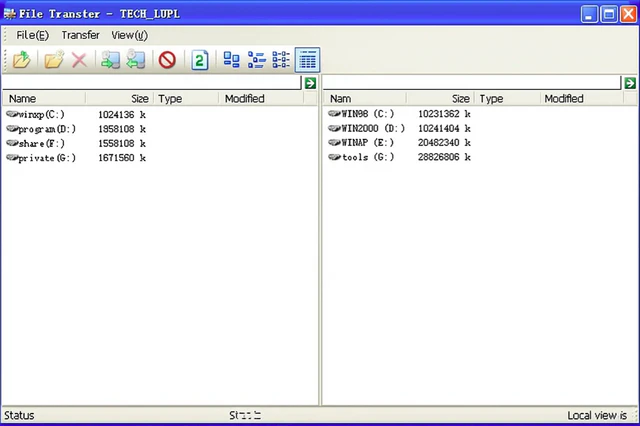
File Operations
Administrators can double-click to enter subdirectories or enter a path directly in the address bar. Use File → Up to return to the parent directory. Basic file operations include creating folders, renaming, and deleting files. These actions cannot be performed in the root directory if the address bar is empty.
Operations in the remote resource view are the same as in the local resource view.
File Transfer
| Transfer Function | Description |
|---|---|
| Local to Remote | Select files on the local machine and choose Transfer → Local to Remote to send them to the target client machine. |
| Remote to Local | Select files on the remote machine and choose Transfer → Remote to Local to copy them to the local machine. |
| Stop Transfer | During transfer, select Transfer → Stop to cancel the operation; the status bar will show transfer failure. |
Drag-and-drop between local and remote views is supported, and multiple files can be transferred at once. No other operations can be performed while a transfer is in progress.
Get file list
Click the button "![]() " in the remote transfer window, configure the file list settings as needed, and click OK to transfer the remote client's file list to the local machine.
" in the remote transfer window, configure the file list settings as needed, and click OK to transfer the remote client's file list to the local machine.
File List Settings:
| Setting | Description |
|---|---|
| File List Path | Specify the path on the remote client to retrieve the file list. Default is all drives. You can enter a specific path, e.g., D:\test. |
| Include Scope | Files or paths within this scope will be included. Default is empty (all included). Supports manual input with wildcards, e.g., *.doc, C:\*, D:\test\*.txt. |
| Exclude Scope | Files or paths within this scope will be excluded. Default is empty (none excluded). Supports wildcards, e.g., *.doc, C:\*, D:\test\*.txt. |
| Include System Directory Files | By default, files in the Windows system directory are not retrieved. Check to include them. |
| Include Program Directory Files | By default, files in Program Files are not retrieved. Check to include them. |
| Save File | Specify the location to save the retrieved file list. After retrieval, the results are output to this location. |
Display Modes
Both local and remote views support Large Icons, Small Icons, List, and Details display modes. Click the display icon on the toolbar to select the preferred layout.
Note:
- To transfer files, neither the local nor the remote view can be set to the root directory; otherwise, file transfer is not allowed.
