- Chapter 1: Introduction
-
Chapter 2: Installation and Deployment
- 2.1 Basic Operating Framework
- 2.2 Software and Hardware Requirements
- 2.3 Installation and Deployment of Server and Console
- 2.4 Installing and Deploying the Repeater
- 2.5 Installing and Deploying the Web Server
- 2.6 Deploying the Client Module
- 2.7 Creating the USB Encryption Client
- 2.8 System Upgrade
- 2.9 Uninstallation
- Chapter 3: Console
- Chapter 4: Statistics
-
Chapter 5: Logs
- 5.1 Basic Event Logs
- 5.2 Application Logs
- 5.3 Web Browsing Logs
- 5.4 Keyword Search Logs
- 5.5 Document Operation Logs
- 5.6 CD/DVD Burning Operation Logs
- 5.7 Shared Document Operation Logs
- 5.8 Remote Desktop Logs
- 5.9 Document Print Logs
- 5.10 Removable Storage Operation Logs
- 5.11 Asset Change Log
- 5.12 Windows System Logs
- 5.13 Policy Logs
- 5.14 System Event Logs
-
Chapter 6: Policies
- 6.1 Introduction to Policies
- 6.2 Basic Policies
- 6.3 Device Control Policies
- 6.4 Application Policies
- 6.5 Web Browsing Policies
- 6.6 Screen Recording Policies
- 6.7 Logging Policy
- 6.8 Remote Control Policies
- 6.9 Custom Configuration Policies
- 6.10 System Alert Policies
- 6.11 Network Traffic Control Policies
- 6.12 Network Control Policies
- 6.13 Email Control Policy
- 6.14 IM File Transfer Policy
- 6.15 Upload Control Policy
- 6.16 Document Operation Policy
- 6.17 Print Control Policy
- 6.18 Removable Storage Authorization Policy
- 6.19 Software Installation Management Policy
- Chapter 7: Monitoring
- Chapter 8: Remote Maintenance
- Chapter 9: Security Monitoring
-
Chapter 10: Sensitive Information
- 10.1 Enable/Disable Sensitive Content Inspection Authorization
- 10.2 Sensitive Information Exfiltration Control Policy
- 10.3 Sensitive Information Local Control Policy
- 10.4 Document Label Policy
- 10.5 Document Classification Permission Policy
- 10.6 Sensitive Information Logs
- 10.7 Document Tag Logs
- 10.8 Sensitive Information Scanning Tools
- 10.9 Full-Disk Sensitive Information Scan Tasks
- Chapter 11: Visual Perception
- Chapter 12: Watermarks
- Chapter 13: Asset Management
-
Chapter 14: Category Management
- 14.1 Application Categories
- 14.2 Website Classification
- 14.3 Time Type Categories
- 14.4 Removable Storage Categories
- 14.5 Network Address Categories
- 14.6 Network Port Categories
- 14.7 Software Installation Package Rule Repository
- 14.8 Software Uninstallation Categories
- 14.9 Email Categories
- 14.10 Sensitive Information Classification Library
- 14.11 Watermark Templates
- 14.12 User Permission Template Categories
- 14.13 Condition Library
-
Chapter 15: Request Management
- 15.1 Desktop Request Management
- 15.2 Encryption Request Management
- 15.3 Superior Approval
- 15.4 Permission Viewing
- 15.5 Request Approval Permission Settings
- 15.6 Self-Record Permission Settings
- 15.7 Self-Record Logs
- 15.8 Desktop Request Document Upload Settings
- 15.9 Client Requests
- 15.10 Client Self-Approval
- 15.11 Proxy Administrator
- Chapter 16: Network Access Detection
- Chapter 17: Data Backup
-
Chapter 18: Tools
- 18.1 Account Management
- 18.2 Computer Management
- 18.3 USB Encryption Client Management
- 18.4 Alert Messages
- 18.5 Mail Report Settings
- 18.6 Policy Application Query
- 18.7 Client Tools
- 18.8 Server Time
- 18.9 Relay Server Management
- 18.10 Policy and Library Synchronization Management
- 18.11 Organizational Structure Synchronization
- 18.12 Client Upgrade Management
- 18.13 Options
- Chapter 19: User System Management
- Chapter 20: Audit Console
-
Chapter 21: Document Security Management
- 21.1 Terminology Overview
- 21.2 Operation Workflow
- 21.3 Enable/Disable Encryption Authorization
- 21.4 Authorized Software Management
- 21.5 Secure Zone Management
- 21.6 External Release Object Management
- 21.7 External Release Configuration Template Management
- 21.8 Encryption Permission Settings
- 21.9 Encryption Parameter Settings
- 21.10 Long-Term Offline Authorization Settings
- 21.11 Secure Communication Settings
- 21.12 Encrypted Document Operation Logs
- 21.13 Full-Disk Scan
- 21.14 Document Management
- 21.15 Intelligent Terminal Management
- 21.16 USBKey Management
- 21.17 Backup Server Settings
- 21.18 Custom Keys
- 21.19 Encrypted Document Backup
-
Chapter 22: Windows Encrypted Client
- 22.1 Client Operating Status
- 22.2 File Explorer
- 22.3 Encrypted Document Scan Tool
- 22.4 Encrypted Files
- 22.5 Decrypt Files
- 22.6 Request Decryption
- 22.7 Read-Only Access
- 22.8 Export
- 22.9 Request Export
- 22.10 Export Extraction
- 22.11 Modify Encrypted Document Security Attributes
- 22.12 Modify Encrypted Document User Permissions
- 22.13 Request Change of Encrypted Document Attributes
- 22.14 View Document Attributes
- 22.15 Request Temporary Offline
- 22.16 View Request Information
- 22.17 Encrypted System Information
- 22.18 Offline Authorization Login
- 22.19 Import License File
- 22.20 Login and Logout of the Encryption System
- 22.21 Parameter Settings
- 22.22 Using the Encryption USBKey
- 22.23 Proxy Administrator
- 22.24 Force Update Policy
- Chapter 23: Linux Encrypted Client
- Chapter 24: Mac Encrypted Client
- Chapter 25: USB Encrypted Client
- Chapter 26: External Viewer
- Chapter 27: Backup Encryption Server
- Chapter 28: Document Storage Request
- Chapter 29: Cloud Document Backup Server
-
Chapter 30: Reporting System
- 30.1 Terminology
- 30.2 Reporting Console
- 30.3 Predefined Reports and Queries
- 30.4 General Report Settings
- 30.5 Report Statistics Content
- 30.6 Template Management
- 30.7 Period Management
- 30.8 Indicator Management
- 30.9 Periodic Reports
- 30.10 Query
- 30.11 Historical Reports
- 30.12 Email Reports
- 30.13 Data Center
- Chapter 31: WEB Console
- Chapter 32: WEB Approval
- Chapter 33: WEB Reports
-
Chapter 34: Software Center
- 34.1 Installation & Deployment
- 34.2 Software Center Server
- 34.2.1 Software Management
- 34.2.2 Software Review
- 34.2.3 My Edit
- 34.2.4 My Applications
- 34.2.5 Installation Management
- 34.2.6 Settings - Category Management
- 34.2.7 Settings - User Management
- 34.2.8 Settings - Permission Management
- 34.2.9 Settings - Advanced Settings
- 34.2.10 Settings - Batch Export
- 34.2.11 Settings - Batch Import
- 34.2.12 Audit Logs
- 34.3 Software Center Client
- 34.4 Software Center Client Logs
- [email protected]
- 15 Scotts Road, #03-12, Singapore
2.6 Deploying the Client Module
2.6.1 Installing the Client Module
The client module can be deployed using several methods: direct installation, remote push, or domain login script installation. Choose the method that best fits your deployment needs.
Direct installation of the client module requires first creating a client installer, which must then be manually run on the target machine. Administrator privileges are required for installation.
The client installer must be packaged on the server machine:
Windows client: On the server machine, go to Start → All Programs → AnySecura → Create Client Installer to open the Windows client packaging tool.
Mac client: On the server machine, go to Start → All Programs → AnySecura → Create Client Installer (Mac) to open the Mac client packaging tool.
Linux client: On the server machine, go to Start → All Programs → AnySecura → Create Client Installer (Linux) to open the Linux client packaging tool.
The interfaces and usage of all three client packaging tools are similar. The following instructions use the Windows client packaging tool as an example.
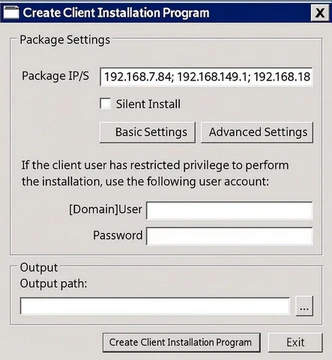
The client installer includes the following configurable parameters:
| Parameter | Description |
|---|---|
| Server IP Address | Default is the current machine's IP. If the server has multiple IPs, enter a valid one. |
| Silent Installation | When checked, the installer runs silently without any interface; if unchecked, it runs normally with UI. |
| Interface Settings | Click to configure the installer interface: |
| Installer Title & Icon | Set the window title displayed during installation. You can choose to include the version number or installer name. You may enter custom text in the input field, supporting multiple languages. Custom Installer Title Settings:
English (enu) takes priority. If English is set and other languages are not, those languages will display the English content. If other languages are set, they display their respective content.
 button to browse for a file. Only .ico format files are supported. button to browse for a file. Only .ico format files are supported.
|
| Installer Properties | Set the file description and product name displayed for the installer. |
| Advanced Settings | Click to access advanced options: |
| Package configuration to a separate file |
|
| Elevate UAC Privileges | Installer runs with administrator privileges when checked. |
| Installer Password | Require a password to run the installer. |
| User License | Include a user license agreement; installation proceeds only after acceptance. |
| Import Client Policy | Click the  button to select an exported client policy .ipz file from the console (see the "Policy Export" section in the console chapter). After installation, the client will automatically import the policy and synchronize with the server once connected.
For certain features that require a .dat file, you can import it along with the client policy. Place the policy file and the .dat files in the same directory and select all files to include them in the installer. button to select an exported client policy .ipz file from the console (see the "Policy Export" section in the console chapter). After installation, the client will automatically import the policy and synchronize with the server once connected.
For certain features that require a .dat file, you can import it along with the client policy. Place the policy file and the .dat files in the same directory and select all files to include them in the installer. |
| Expiration | Installer becomes invalid after the specified date/time. |
| Username and Password | If the logged-in user lacks admin rights, provide admin credentials here to ensure successful installation. |
| Output Path | Set the installer filename, format (.exe or .msi), and save location. |
Click the "Create Client Installer" button to generate the client installation package.
2.6.2 Remote Deployment of Clients
For large organizations with numerous and widely distributed computers, manual installation on each machine is time-consuming and inefficient. Remote deployment solves this problem by allowing batch installation of client software without physically accessing each computer.
On the machine with AnySecura Server installed, go to Start → All Programs → AnySecura → Remote Install Client Module to launch the remote installation tool.
This tool supports installation on Windows NT 4.0, 2000, XP (x86/x64), 2003 (x86/x64), 2008 (x86/x64), Vista (x86/x64), and Windows 7 (x86/x64). For Windows 9x or ME machines, clients must be installed locally on the target computer.
Scan Settings:
By default, the system scans all computers within the local subnet. To scan computers in other subnets, open the scan settings dialog via File → Scan Settings, add the desired IP ranges, and optionally adjust the scanning interval.
The icons in the computer list indicate the following statuses:
| Icon | Color | Window NT4/2000/XP | Window 95/98/Me | Online | Agent Installed |
|---|---|---|---|---|---|
| Dark Blue | Yes | No | Yes | No | |
| Dark Blue | No | Yes | Yes | No | |
| Gray | Yes | No | No | No | |
| Gray | No | Yes | No | No | |
| Light Blue | Yes | No | Yes | Yes | |
| Light Blue | No | Yes | Yes | Yes |
Remote Installation
Select the target computers for client module installation. You can choose multiple machines simultaneously, then click Action → Start Installation to begin. The installation status for each computer will be displayed in the status bar, and all logs can be viewed in the installation log window below.
【Common Issues】
- The currently logged-in user lacks administrative privileges on the target computer. In this case, an error window will appear; provide a username and password with administrator rights on the target machine.
- The target computer does not have the admin share enabled. Open a command prompt (cmd.exe) on the target computer and run net share to check if the ADMIN$ share is active. If not, execute net share ADMIN$ to enable it.
- The target computer cannot access your local shared files. This may be because the Admin$ share on your machine is disabled or the target computer lacks permission to access it.
Note:
- 1. Mac and Linux clients do not support remote push installation.
- 2. Due to certain security restrictions in Windows NT networks, remote installation may fail if sufficient permissions are not available. In such cases, install the client directly on the target machine using the AnySecura client installer.
2.6.3 Installation via Login Script
In a domain environment, clients can be installed automatically by modifying the domain login script. When a Windows user logs in to the domain, the script executes and installs the AnySecura client on their machine.
Steps:
1) Locate the LogonScript folder on the installation CD and copy the entire directory to the domain server.
2) On the AnySecura server, create a client installer and name it OAgentInst.exe.
3) Copy OAgentInst.exe into the LogonScript folder on the domain server.
4) Run LgnManV3.exe in the domain server’s LogonScript folder to configure the domain login script.
Instructions:
1) After running LgnMan.exe, the interface will display a sorted list of user groups from the domain server. It shows the login script status for each user. A green background on a user icon indicates that the login script already includes the AnySecura client installation command.
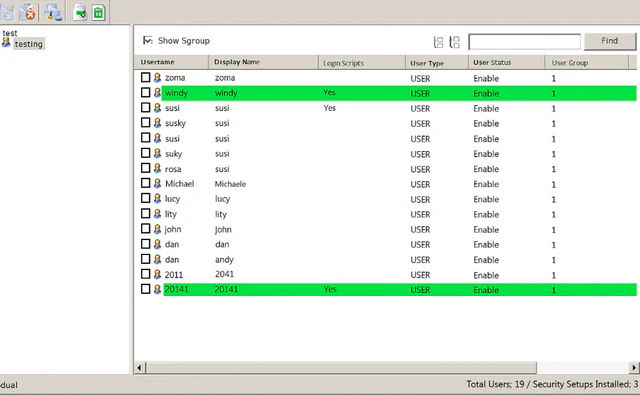
2) Administrators can click the column headers to sort the list and use CTRL or SHIFT to select multiple users. In the menu bar under Tools or via the function buttons, they can set or remove the installation commands.
3) Users with installation commands will trigger the domain login script upon logging in, automatically installing the AnySecura client on their computers.
4) Once the AnySecura client is successfully installed, the administrator can remove the installation commands for those users, restoring their login scripts to the original state.
Button Functions:
| Icon | Function |
|---|---|
| Set installation command – adds the installation command to the selected users’ login scripts. | |
| Remove installation command – deletes the installation command from the selected users’ login scripts. | |
| Set installation scope – defines the range of computers for domain login script installation using IP addresses or computer names, including both included and excluded ranges; supports cross-subnet addresses. | |
| Export – exports the domain script tool list in Web, Microsoft Excel, or text file formats. | |
| Refresh – updates the list view. |
Note:
- Mac and Linux clients do not support installation via domain login scripts.
