- Chapter 1: Introduction
-
Chapter 2: Installation and Deployment
- 2.1 Basic Operating Framework
- 2.2 Software and Hardware Requirements
- 2.3 Installation and Deployment of Server and Console
- 2.4 Installing and Deploying the Repeater
- 2.5 Installing and Deploying the Web Server
- 2.6 Deploying the Client Module
- 2.7 Creating the USB Encryption Client
- 2.8 System Upgrade
- 2.9 Uninstallation
- Chapter 3: Console
- Chapter 4: Statistics
-
Chapter 5: Logs
- 5.1 Basic Event Logs
- 5.2 Application Logs
- 5.3 Web Browsing Logs
- 5.4 Keyword Search Logs
- 5.5 Document Operation Logs
- 5.6 CD/DVD Burning Operation Logs
- 5.7 Shared Document Operation Logs
- 5.8 Remote Desktop Logs
- 5.9 Document Print Logs
- 5.10 Removable Storage Operation Logs
- 5.11 Asset Change Log
- 5.12 Windows System Logs
- 5.13 Policy Logs
- 5.14 System Event Logs
-
Chapter 6: Policies
- 6.1 Introduction to Policies
- 6.2 Basic Policies
- 6.3 Device Control Policies
- 6.4 Application Policies
- 6.5 Web Browsing Policies
- 6.6 Screen Recording Policies
- 6.7 Logging Policy
- 6.8 Remote Control Policies
- 6.9 Custom Configuration Policies
- 6.10 System Alert Policies
- 6.11 Network Traffic Control Policies
- 6.12 Network Control Policies
- 6.13 Email Control Policy
- 6.14 IM File Transfer Policy
- 6.15 Upload Control Policy
- 6.16 Document Operation Policy
- 6.17 Print Control Policy
- 6.18 Removable Storage Authorization Policy
- 6.19 Software Installation Management Policy
- Chapter 7: Monitoring
- Chapter 8: Remote Maintenance
- Chapter 9: Security Monitoring
-
Chapter 10: Sensitive Information
- 10.1 Enable/Disable Sensitive Content Inspection Authorization
- 10.2 Sensitive Information Exfiltration Control Policy
- 10.3 Sensitive Information Local Control Policy
- 10.4 Document Label Policy
- 10.5 Document Classification Permission Policy
- 10.6 Sensitive Information Logs
- 10.7 Document Tag Logs
- 10.8 Sensitive Information Scanning Tools
- 10.9 Full-Disk Sensitive Information Scan Tasks
- Chapter 11: Visual Perception
- Chapter 12: Watermarks
- Chapter 13: Asset Management
-
Chapter 14: Category Management
- 14.1 Application Categories
- 14.2 Website Classification
- 14.3 Time Type Categories
- 14.4 Removable Storage Categories
- 14.5 Network Address Categories
- 14.6 Network Port Categories
- 14.7 Software Installation Package Rule Repository
- 14.8 Software Uninstallation Categories
- 14.9 Email Categories
- 14.10 Sensitive Information Classification Library
- 14.11 Watermark Templates
- 14.12 User Permission Template Categories
- 14.13 Condition Library
-
Chapter 15: Request Management
- 15.1 Desktop Request Management
- 15.2 Encryption Request Management
- 15.3 Superior Approval
- 15.4 Permission Viewing
- 15.5 Request Approval Permission Settings
- 15.6 Self-Record Permission Settings
- 15.7 Self-Record Logs
- 15.8 Desktop Request Document Upload Settings
- 15.9 Client Requests
- 15.10 Client Self-Approval
- 15.11 Proxy Administrator
- Chapter 16: Network Access Detection
- Chapter 17: Data Backup
-
Chapter 18: Tools
- 18.1 Account Management
- 18.2 Computer Management
- 18.3 USB Encryption Client Management
- 18.4 Alert Messages
- 18.5 Mail Report Settings
- 18.6 Policy Application Query
- 18.7 Client Tools
- 18.8 Server Time
- 18.9 Relay Server Management
- 18.10 Policy and Library Synchronization Management
- 18.11 Organizational Structure Synchronization
- 18.12 Client Upgrade Management
- 18.13 Options
- Chapter 19: User System Management
- Chapter 20: Audit Console
-
Chapter 21: Document Security Management
- 21.1 Terminology Overview
- 21.2 Operation Workflow
- 21.3 Enable/Disable Encryption Authorization
- 21.4 Authorized Software Management
- 21.5 Secure Zone Management
- 21.6 External Release Object Management
- 21.7 External Release Configuration Template Management
- 21.8 Encryption Permission Settings
- 21.9 Encryption Parameter Settings
- 21.10 Long-Term Offline Authorization Settings
- 21.11 Secure Communication Settings
- 21.12 Encrypted Document Operation Logs
- 21.13 Full-Disk Scan
- 21.14 Document Management
- 21.15 Intelligent Terminal Management
- 21.16 USBKey Management
- 21.17 Backup Server Settings
- 21.18 Custom Keys
- 21.19 Encrypted Document Backup
-
Chapter 22: Windows Encrypted Client
- 22.1 Client Operating Status
- 22.2 File Explorer
- 22.3 Encrypted Document Scan Tool
- 22.4 Encrypted Files
- 22.5 Decrypt Files
- 22.6 Request Decryption
- 22.7 Read-Only Access
- 22.8 Export
- 22.9 Request Export
- 22.10 Export Extraction
- 22.11 Modify Encrypted Document Security Attributes
- 22.12 Modify Encrypted Document User Permissions
- 22.13 Request Change of Encrypted Document Attributes
- 22.14 View Document Attributes
- 22.15 Request Temporary Offline
- 22.16 View Request Information
- 22.17 Encrypted System Information
- 22.18 Offline Authorization Login
- 22.19 Import License File
- 22.20 Login and Logout of the Encryption System
- 22.21 Parameter Settings
- 22.22 Using the Encryption USBKey
- 22.23 Proxy Administrator
- 22.24 Force Update Policy
- Chapter 23: Linux Encrypted Client
- Chapter 24: Mac Encrypted Client
- Chapter 25: USB Encrypted Client
- Chapter 26: External Viewer
- Chapter 27: Backup Encryption Server
- Chapter 28: Document Storage Request
- Chapter 29: Cloud Document Backup Server
-
Chapter 30: Reporting System
- 30.1 Terminology
- 30.2 Reporting Console
- 30.3 Predefined Reports and Queries
- 30.4 General Report Settings
- 30.5 Report Statistics Content
- 30.6 Template Management
- 30.7 Period Management
- 30.8 Indicator Management
- 30.9 Periodic Reports
- 30.10 Query
- 30.11 Historical Reports
- 30.12 Email Reports
- 30.13 Data Center
- Chapter 31: WEB Console
- Chapter 32: WEB Approval
- Chapter 33: WEB Reports
-
Chapter 34: Software Center
- 34.1 Installation & Deployment
- 34.2 Software Center Server
- 34.2.1 Software Management
- 34.2.2 Software Review
- 34.2.3 My Edit
- 34.2.4 My Applications
- 34.2.5 Installation Management
- 34.2.6 Settings - Category Management
- 34.2.7 Settings - User Management
- 34.2.8 Settings - Permission Management
- 34.2.9 Settings - Advanced Settings
- 34.2.10 Settings - Batch Export
- 34.2.11 Settings - Batch Import
- 34.2.12 Audit Logs
- 34.3 Software Center Client
- 34.4 Software Center Client Logs
- [email protected]
- 15 Scotts Road, #03-12, Singapore
2.7 Creating the USB Encryption Client
2.7.1 Registration
To use the USB Encryption Client, registration is required. Contact the vendor and provide your main serial number along with the number of USB Encryption Client licenses needed. The vendor will generate the registration file USBALicenseCertFile.dat.
Log in to the console, navigate to Tools → Client Management → USB Encryption Client Management, and in the pop-up window, click Import to select the USBALicenseCertFile.dat file. After importing, the available license count and validity period will be displayed at the bottom of the window.
2.7.2 Creating the USB Encryption Client
Creating the USB Encryption Client involves two main steps:
- Generating the USB client program files.
- Turning a specified USB drive into an encrypted client.
Download and extract the USB Encryption Client package. Copy AInstGen_SDUDisk.exe and AKernel3U.e32 to the server installation directory, and copy the UDiskSetup folder to the machine where the USB drive will be created.
Generating the USB Client Program
Run AInstGen_SDUDisk.exe on the server machine to open the creation interface.
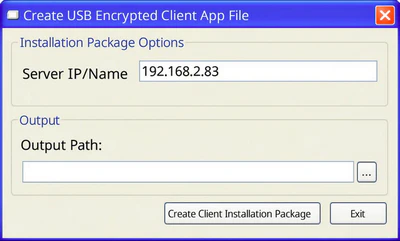
Parameters:
| Name | Description |
|---|---|
| Server IP/Name | Defaults to the current machine's IP. If the server has multiple IPs, enter a valid one. You can also use a machine name that is reachable. |
| Output Path | Specifies the file name and storage location of the USB Encryption Client installer. The generated file type is .ipk. |
Click Create Client Installation File to generate the USB Encryption Client installer.
Creating the Encrypted USB Client
Insert a USB drive into the computer. Run SDUDiskFormatter.exe from the UDiskSetup folder, select the USB drive under removable drives, choose the previously generated USB client installer file, and click Start Creation. Wait for the process to complete.
2..7.3 Authorization
After creating a portable USB Encryption Client, the USB drive must be authorized; otherwise, encryption features will not be enabled.
Open the prepared USB drive and run USDconf.exe. The USB Encryption Client Policy Update Tool will appear. Click Export Removable Disk Info to save the USB’s information as a .uea file.
In the console, go to Tools → Client Management → USB Encryption Client Management. In the management window, click the ![]() button to add USB client authorization, then select the .uea file to authorize the USB.
button to add USB client authorization, then select the .uea file to authorize the USB.
Once authorized, a USB Encryption Client node will appear under the selected group in the computer tree. Initially, the node will appear gray because it has not yet been used on any computer. The client will inherit the group’s encryption policies by default, but specific encryption policies can also be assigned to it.
